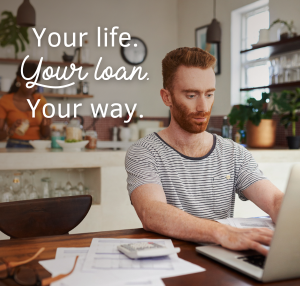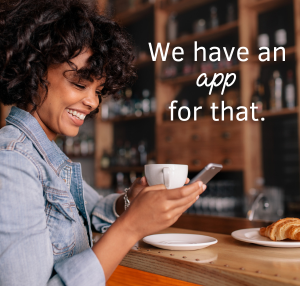Our online banking system (ElectronicEdge) just went through an important security update. This update is mainly on the back-end, but what it means for you is that new challenge questions will have to be set up and you may be prompted to authenticate with your phone number as well. Please note that this update is only for ElectronicEdge (www.electronicedge.org) and does not affect anything in our EdgeMobile app.
What To Expect
After the update takes place, ALL ElectronicEdge users will be prompted to choose new challenge questions and answers upon initial login. Simply select your new questions and answers, then after saving them you will be logged-in and taken to the Account Summary page.
TIPS FOR CHOOSING and ANSWERING CHALLENGE QUESTIONS:
- These challenge questions allow you to change your network password - make sure they are questions that have answers that are not easily known, guessed, and are not on a public account like Facebook or LinkedIn.
- Do not choose questions with hard to remember or ambiguous answers.
- The answers to the questions are not case sensitive.
- Do not choose questions that have changing answers. As an example "What is my favorite movie? - if your preference changes, your answer changes therefore making it difficult to remember.
- You just need to remember the answer to the challenge question. The question could be "What color is the sky" - if your answer was "plaid", and you remembered it, this might be a great question.
- You can use the existing challenge questions or you can create your own questions and answers.
- To add your own question, choose add new question
You may be prompted to complete a challenge using one of the phone numbers associated with your account. If prompted, there are a couple of possibilities:
- If you HAVE opted-in to at least one phone numbers for use with two-factor authentication, you will only be allowed to use one of those opted-in numbers to authenticate.
- If you HAVE NOT not opted-in at least one phone number, you will be allowed to use any phone number associated with their account. But this is the only time you will be able to authenticate with phone numbers that have not been opted-in.
Again, you might not be prompted to do this phone authentication, but it is possible.
If you have any questions regarding this update, please email or call us at 989-892-6088 and press option 5.
Go to main navigation